LESSON OVERVIEW
In this lesson students explain how apps work, watch a video about the Uber app, and learn vocabulary to talk about applications.
VOCABULARY
The lesson starts with a discussion activity in which students say what apps from pictures are used for, how often they use them, and what other apps they often use. Then, students look at six pictures and complete letters to say what the pictures represent (e.g. notification, settings, password). After that, students complete gaps in sentences with the words in a box (e.g. click, download, edit, select). They also decide which of the words are new or difficult for them and choose three which they think they will use in the future. They will need that vocabulary to talk about applications in the second part of the lesson. Then, students discuss questions about apps. First, they choose an app on their phone and explain how to change the language of the app, how to disable the notifications, and how to update their email address. They also say whether they find app notifications annoying, they talk about rating apps, and share what they know about the Uber app.
USING VOCABULARY TO TALK ABOUT APPLICATIONS
Students start by deciding whether some statements about the Uber app are true or false. Then, they watch the video and check their answers. Before the second viewing, students guess what words are missing in seven sentences from the video (e.g. entering, update, clicking, rate). They watch the video to check their answers. Next, students look at an infographic about a food app. Their task is to explain how the app works using the information presented in the infographic. Students also practise using the vocabulary to talk about applications from the first part of the lesson. Finally, they choose a task (e.g. buy a bus ticket, book a night in a hotel) and make notes on how apps work when they need to do the task. Then, students tell each other how to use the apps.
Subscribe to unlock these and many other Standalone lesson with the Premium planWORKSHEETS

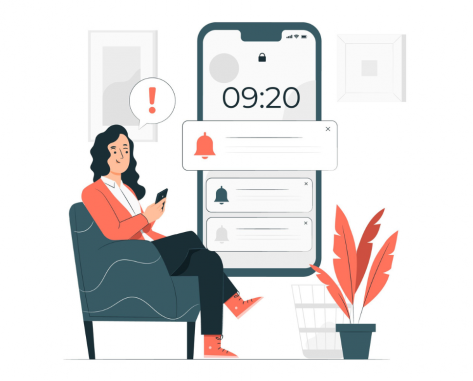
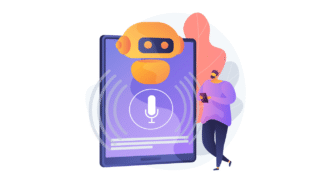
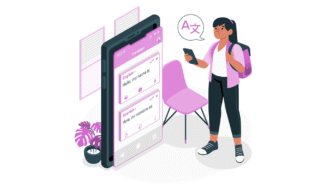
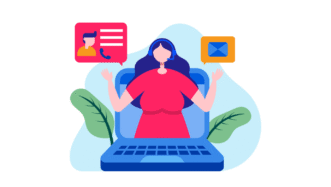
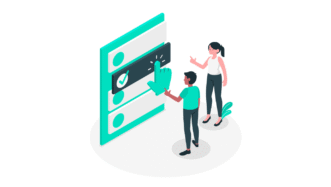


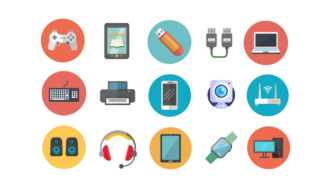





Thank you for this useful lesson!
You’re welcome! I’m glad you like it 🙂