LESSON OVERVIEW
In this lesson students practise phrases for agreeing and disagreeing, watch a video and talk about gadgets.
B1 / Intermediate60 minStandard LessonPremium Plan
VIDEO & PHRASES FOR AGREEING AND DISAGREEING
The lesson starts with a video lead-in task in which students look at the title of the video (The World’s First Flying Indoor Security Camera for Your Home) and decide whether they would want the camera. They need to explain their decision. Then, they watch the video for the first time and see if they change their mind. Next, students try to answer some customer questions about the camera. They watch the video again to check their answers. At this point, they also read the definition of the word gadget. After that, students look at some opinions about the camera from the video and match them with some reactions. The reactions include phrases for agreeing and disagreeing (e.g. You’re right., That’s just what I was thinking., I don’t think so.). Students look at the reactions and find those which they agree with. The teacher can ask students to talk about three or four statements they agree with most.
SPEAKING
In this part of the lesson, students focus on the phrases for agreeing and disagreeing. First, they need to complete a table with the phrases. They also need to add more expressions, both to the ‘agree’ and the ‘disagree’ column. Then, the teacher reads some statements about gadgets (e.g. Gadgets are the best presents.) and students need to use the phrases to agree or disagree. Next, they look at six pictures of objects like a mug or a mirror, and brainstorm some ideas on how they could be changed to become smart gadgets. Then, they read five short descriptions of gadgets (e.g. a smart mug, a fitness mirror). Their task is to do four tasks using the phrases for agreeing and disagreeing they learned in the lesson. The tasks include picking the best gadget as a present for a friend, or the best one as a gift for an IT company employees.
Subscribe to unlock these and many other Standalone lesson with the Premium planWORKSHEETS


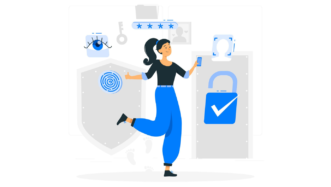

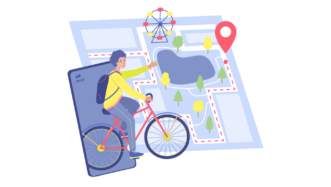


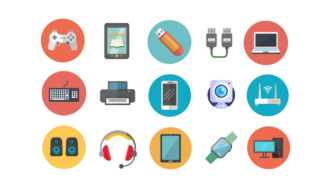
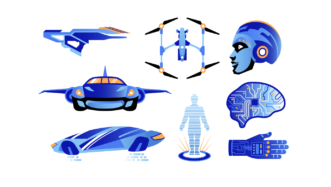

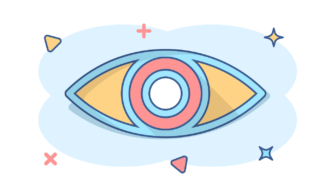
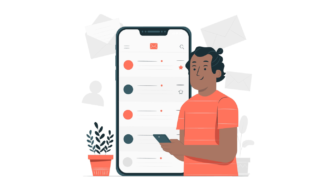

Excellent activity, especially for those students into tech. They love talking about innovation and gadgets, improving their vocabulary about the topic.
Thanks! I’m glad you like the lesson 🙂
Interesting topic and many engaging tasks. Good job! Thanks!
Thank you, Aldona 🙂
Thanks a lot! Great and creative speaking activity 👍
Awesome, thanks 🙂
Well done Ewa. A very useful and innovative lesson to teach an important skill. However, it seems to end a little soon. Maybe, there could be more opportunities for the students to practice using the target language for agreeing and disagreeing.
Thanks! If you want your students to practise the functional language more, you should use the lessons in this set.