Having been forced to make the transition, today we must admit that online lessons are here to stay. And although there are plenty of advantages to the online model, we sometimes miss that in-person lesson atmosphere. We like getting our students involved on multiple levels: from speaking and listening to more physical activities like picking cards or even moving around a classroom. Online lessons, with their more sedentary style, pose a challenge for teachers to prevent students from drifting away and getting distracted. Luckily, technology and the teacher’s imagination can help bridge the gap between offline and online worlds. We simply need to equip ourselves with a handful of useful tools for teaching engaging online classes.
Whiteboards for better student engagement
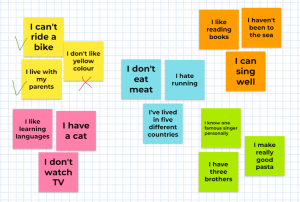
Google Jamboard is one of many examples of collaborative whiteboards that can be used in lessons. It has ample advantages: it’s free and easily accessible (no special app required); we can share it with a link; multiple students can edit it simultaneously. It has a wide variety of functions: matching activities (phrases to meanings, words to prepositions, words to pictures), completing activities, simple writing tasks. The key idea is to encourage students to work with this board by dragging stickers, adding missing words, and filling in information. We can use Google Jamboard to adapt many common activities to be more engaging. Let’s take, for instance, two truths and a lie. We can ask students to put their facts on stickers in an assigned colour and then let them guess the false facts of their classmates. Students are engaged, as they have to make sure they write their facts correctly, then they have to discuss their classmates’ facts with others and, finally, mark the false ones.
Creating your own activities for interactive classes
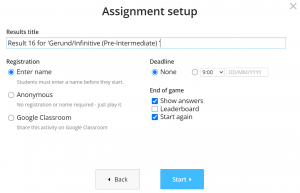
Wordwall is another invaluable tool for teaching engaging online classes. It offers teachers an opportunity to create personalized interactive tasks. However, the real value of this program is the ability to assign tasks and share them with students so that they can complete them themselves instead of just reading something off our screens and giving an answer. This works particularly well in group lessons when we can encourage competition and ask students to complete their tasks in the shortest time or with the fewest mistakes. We can simply go to “Assign” and choose the options that work for us and our students. After that, share the link and wait for students to finish their tasks individually and submit the results. We can finish with a class discussion or correct mistakes.
Zoom with its own tools for teaching engaging online classes
Remote control
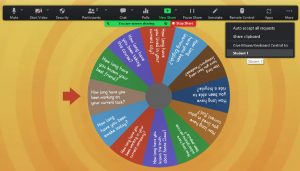
As popular as Zoom is, we don’t always use it at full capacity. A key feature that can make a big difference in a remote classroom is the remote control function. It could be an easy way of using aforementioned tools like Jamboard or Wordwall. For example, to add a gaming element to a regular “answer the questions” activity and to give students a feeling of control, we can input questions in a random wheel on Wordwall and let students spin the wheel themselves by granting them control of our screen in Zoom. The same can be done with Jamboard if we don’t want to give students editing rights but want them to move a couple of stickers around. This enables students to use their hands instead of just looking at the screen, which in turn can make them pay more attention and feel more involved.
Breakout rooms
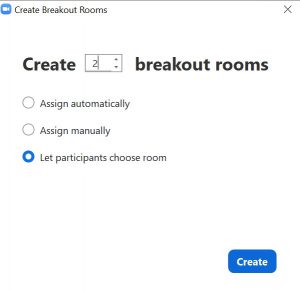
For groups of more than two students, Zoom’s breakout rooms can serve as a great way to engage students during online classes. While the ability to participate in group discussions is undoubtedly valuable, we often want to give students more speaking time. Dividing groups into pairs, or at least smaller groups, does the trick. We can even let students choose a room to join themselves. For example, we could create any number of rooms (depending on the number of students), give them names (depending on the topic we’re working on), ask students to choose a room and upon entering justify their choice. This could be used as a fun warm-up activity: create two rooms with alternative names (“cats” and “dogs” or “sea” and “mountains”), let students join a room and discuss their choice with others who chose the same.
Some interactive elements of ESL Brains lesson plans
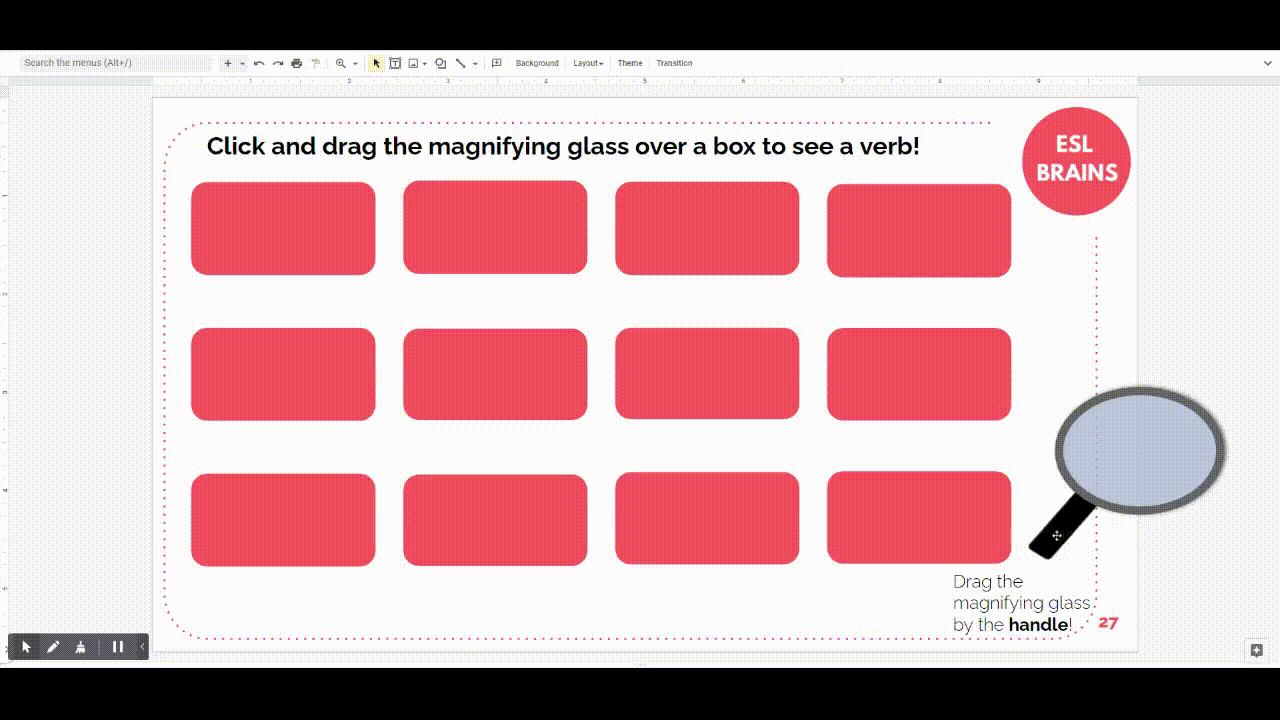
Making lessons more engaging doesn’t have to be arduous. There are many resources we can adapt slightly and use on the spot. ESL Brains e-lesson plans have elements that can be used more interactively. For example, we can combine remote control in Zoom with speaking activities where students have to click on a box to choose a question or a topic for discussion. Another example is the magic magnifying glass: after giving students remote control of our screen, they can move the magnifying glass themselves and have a bit more fun.
The list of tools for teaching engaging online classes is not limited to what we’ve shared here. One thing is certain: embedding these elements into our lessons to make students more active is as crucial as ever. We need to be able to grab and retain students’ attention, especially in today’s world of fast-paced change and endless distractions. If you agree or have more ideas to share, we have a comment section below 🙂

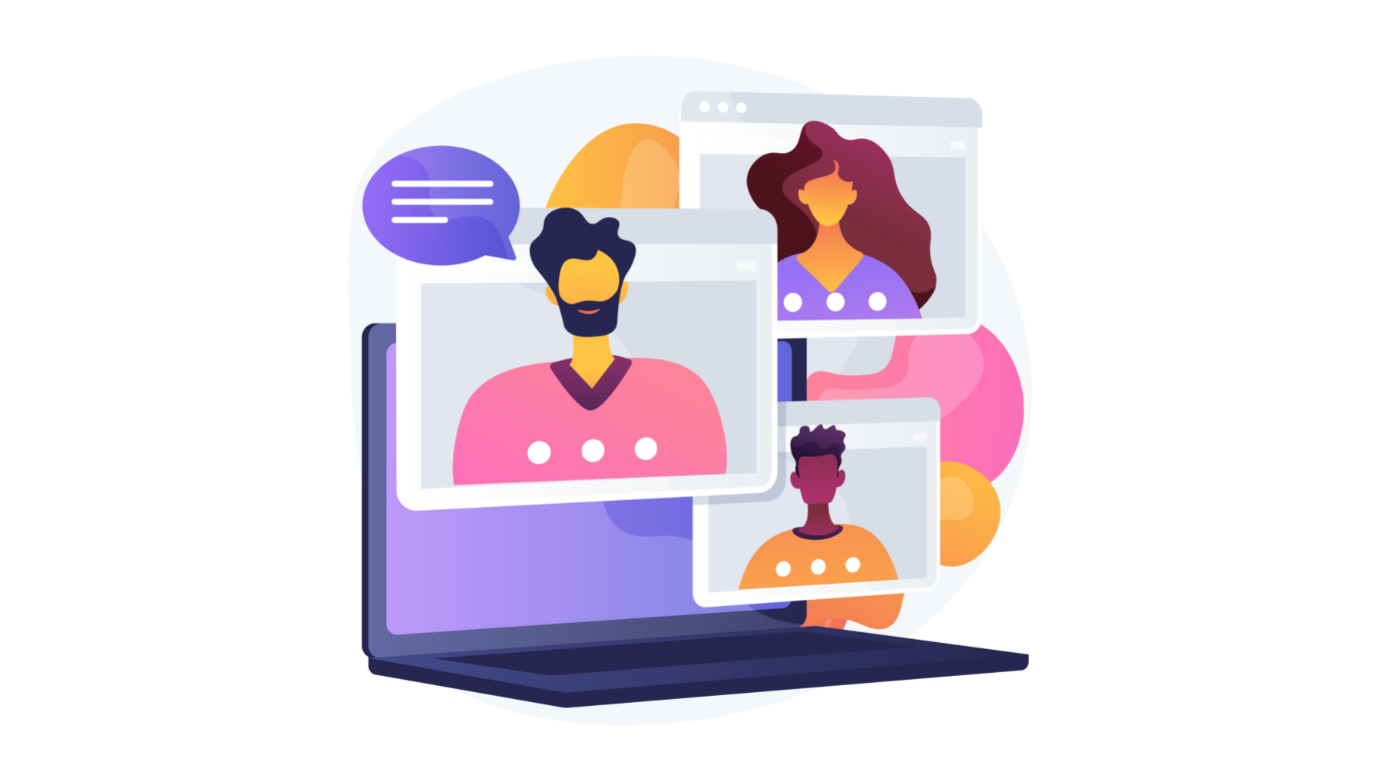



Tks for sharing this valuable tools. I am currenlty using Zoom and chatrooms. I’ll be looking forward to trying the other tools suggested.
Have fun and let us know how you like them:)
This is very usful information
Thanks, that’s great to hear!
hello there,
I have been looking for remote control and also a pointer which I can use in lessons online.
any more hints re. this?
once again, ESL brains have saved the day for me on many occasions.
Well done.
I don’t know much about such tools so I can’t recommend anything. Maybe somebody else here can help you out!
thank you for these useful tips!
I also use learningapps.org to create stimulating activities to learn lists of words, grammar points and even irrgular verbs.
I have also heard of “quizinière.com” and “quizlet.com”., however, I don’t know whether they can be used in other countries.
I used to use Quizlet a lot but it’s more of a self-study tool as you create digital flashcards there. I’ve seen it used during the lesson (they have interactive games too) but my students used to love the fact that they can use Quizlet on the go and learn new vocabulary whenever they had some spare time.