With access to hundreds of ESL Brains lesson plans, you have the tools to provide an extraordinary learning experience to your students. Make sure you always find the lessons you need making the most of the website features.
Filters are your friends!
Click Lesson Plans on the top of the page. This is where you can see lessons grouped by Level, Category and Subscription plan. Choose one of the options there or select ‘See all lessons’ to get to the main search page.
Once you get to the main search page, you will see all lessons in chronological order (with the latest ones on top). You can filter this view using the main filters available there: Level, Category, Subscription Plan. If you need more detailed results, click ‘Show more filters’. This will uncover more filters: Time, Lesson type and Video. The more filters you use, the more likely you are to find what you need. You will always see the newest lessons on top of the page.
Search by keywords!
If you are looking for a particular lesson, use the search box: type in a word, a phrase, or a lesson title. Before pressing enter you will see a drop-down menu with a list of lessons related to the searched word or phrase. To see all search results, press enter and browse all lessons that are connected with your keywords. In the search results, you will see an overview of each lesson. When you click the lesson card, you’ll get more details about the lesson and have access to pdfs and e-lesson plans.
Topics – for inspiration
Not sure what you’re looking for? No problem! Scroll down the homepage to find Topics and click ‘See all topics’. These will give you some lesson inspiration. Use topics like Cinema or Sports to find a lesson your students might be interested in. If you feel they need to practise some linguistic area, you will also find topics like Phrasal Verbs or Conditional Sentences. You can also choose lessons with a specific type of task, like Games and Role Plays or Debates.
Shortcuts to find similar lessons faster
Use the orange and green boxes under lesson titles as shortcuts. Click one of them to see other lessons with the same level or category (orange) or topic (green).
See our recommendations
To save time, scroll down the lesson page to browse other materials recommended for you. These are the lessons of the same level or category as the one you just looked at.You will also see the lesson overviews which will help you pick the lessons you want to use.
Save your favourite lessons
Don’t lose the lessons you like! Just click the bookmark icon above the lesson card or on top of the lesson post to save it. You can then access your favourite lessons using the Saved Lessons tab at the top of the page.
Notifications and newsletter
Whenever a new lesson is published, you will get a message in the notification centre at the top of the page. You can also follow the lesson suggestions we make using the notification centre. And make sure you subscribe to our newsletter – once you do, you will receive more lesson ideas and suggestions.
Manage your subscription and account smoothly
In your account profile, you can change your subscription plan, update the payment method and download your invoice amongst other things. If a question comes to mind, your account profile is where you will also find the FAQ. And feel free to chat or email us at [email protected]!

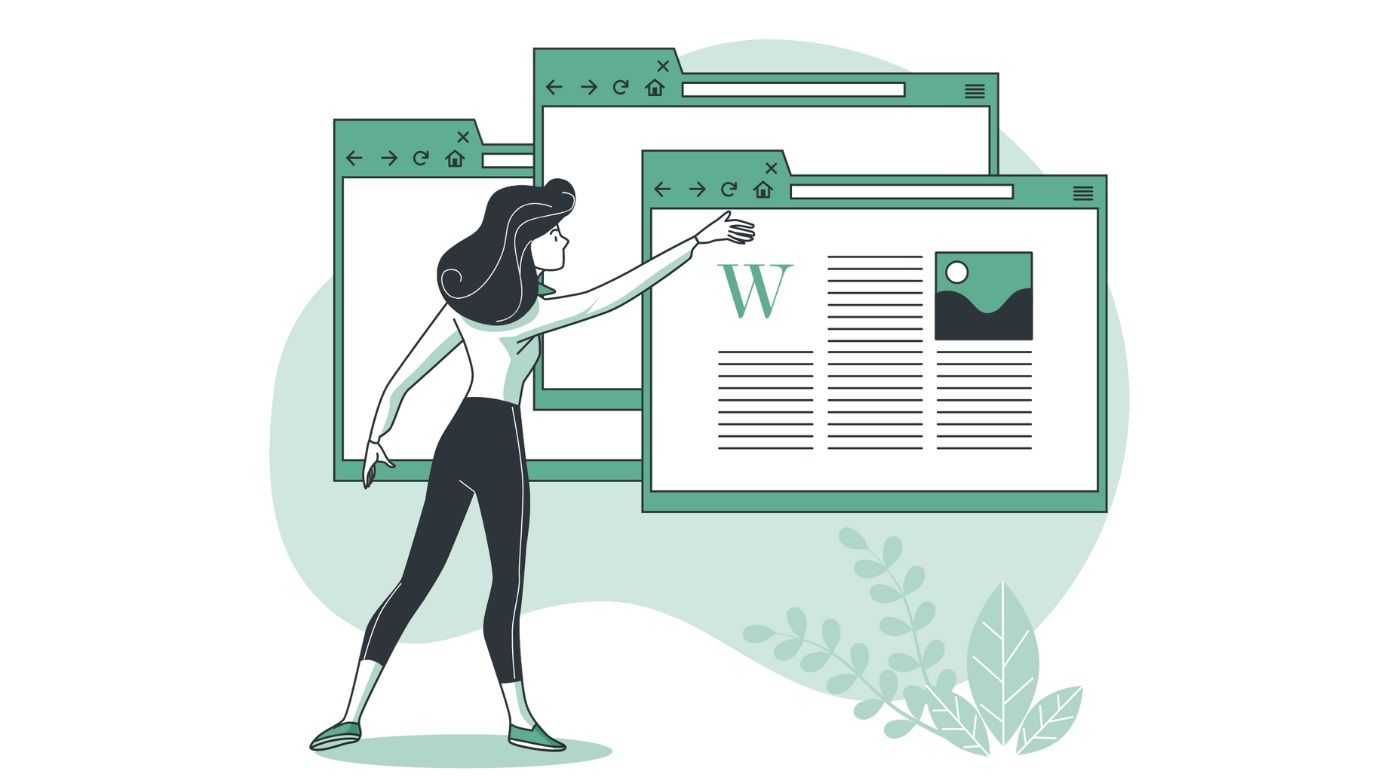

Hi, I have a question. Considering I have an A2 student, is there a recomended order for classes? Something like a Coursebook table of contents so that I don’t have to keep looking for what to do next?
Hello! At this point, there’re no recommended flow of lessons or ready-to-use courses for a given level. We’re thinking about creating such courses, but for now you must decide yourself what your student’s needs are and select the lesson order yourself.
Yes, I also would like some kind of order recommendation or a syllabus!
Just a suggestion, buy a student book for the level you want, the order that a course is taught in will be in the book.
The order is pretty much the same in all student books.
It’s a good indicator…just saying.
Hi! You should try using the lesson sets.