LESSON OVERVIEW
The main objectives of this lesson are to:
- discuss online security and password management;
- learn and practise phrases such as ‘be required to’ and ‘be supposed to’;
- watch and discuss an informational video about a passwordless future.
In this lesson, students read a short text about online security and do a vocabulary task, learn and practise phrases to express obligation and necessity and discuss safety measures for digital activities. They also analyze password choices and watch a short video about passwordless technology.
B2 / Upper Intermediate60 minFlipped LessonUnlimited Plan
This is a Flipped Classroom lesson plan. In a nutshell, it means that the first part of the lesson needs to be done by students at home. Learn more about flipped classroom and how we implement it in these lesson plans in our post.
PRE-CLASS ACTIVITIES
Before the lesson, students read a text about online security and choose one of the words in the worksheet to complete the gaps (e.g. verification, threat, approve, etc.). After that, they learn phrases to express obligation and necessity and choose the correct word to complete the definitions of ‘be required to’ and ‘be supposed to’. Then, students practise those phrases and create sentences related to online security using the phrases in the task and completing them with their ideas.
IN-CLASS ACTIVITIES
In the in-class part of the lesson, students discuss activities related to accessing digital accounts and services securely and brainstorm what safety measures might be taken in each case. Then, they look at different passwords and talk about why people might choose them. After that, students have a conversation about password management and online security habits. Afterwards, students rewrite tips on password security using the correct form of the phrases ‘be required to’ and ‘be supposed to’. Following that, students watch the first part of an informational video by Google about a passwordless future and choose what its purpose is. Then, they watch the second part of the video and complete sentences about how passkey works to check their comprehension. Next, students read comments and choose the one that they would write under the video and explain their choice. They can also write their own comment. Finally, students discuss the technologies that reduce the need to memorize information using some of the prompts in the task which include vocabulary from the lesson.
HOMEWORK/REVISION
This lesson also includes an additional task that you can use as homework or revision. In the task, students complete the rules from a job onboarding memo and write their own sentences. The task is available in the teacher’s version of the worksheet. You can print it and hand it out to your students. It’s also included in the e-lesson plan.
Subscribe to unlock these and many other Standalone lesson lesson plans with the Unlimited planWORKSHEETS

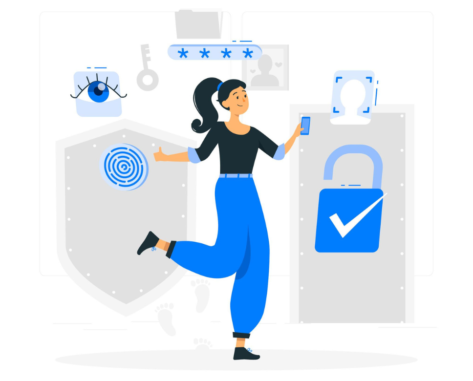
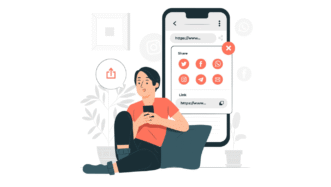
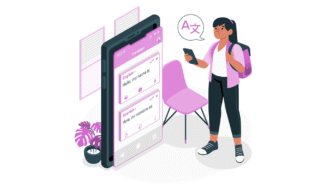
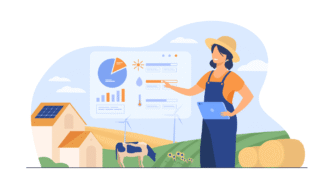
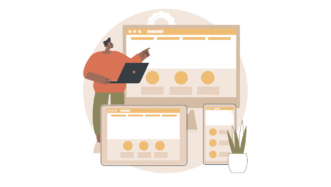
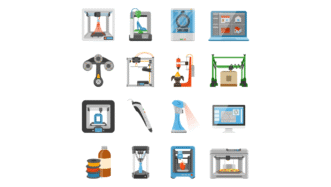

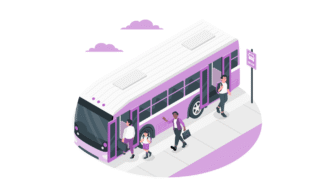
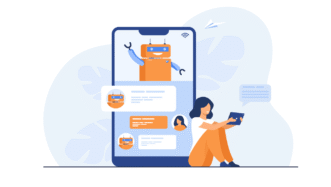




Where is the link to the text?
Hi! If you’re referring to a short text about online security, it’s in the worksheet (ex.1) or slides 4-5 of the e-lesson 🙂